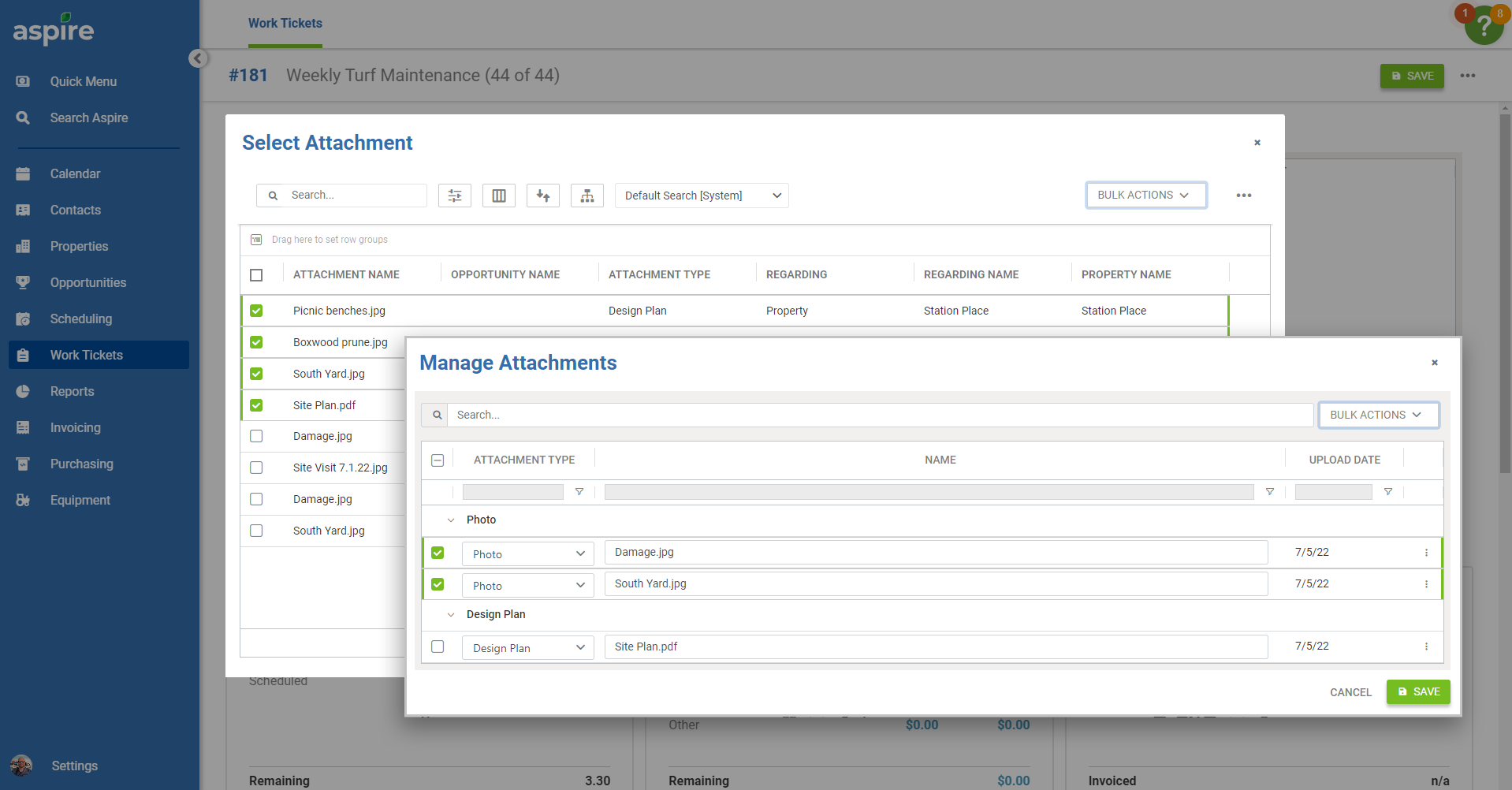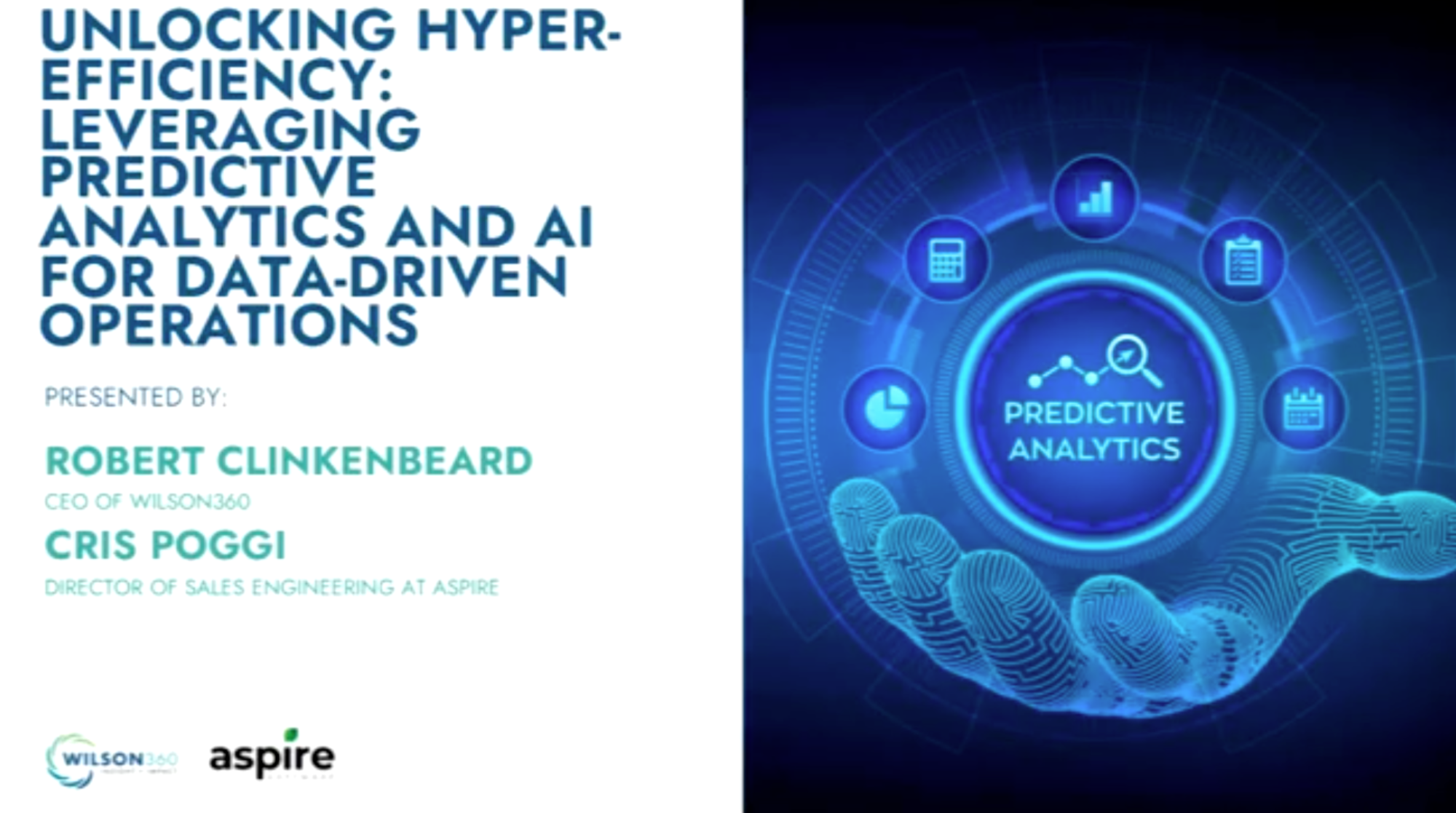At Aspire, we strive to help our clients run their business more efficiently and ultimately achieve greater success. That’s why we’re always working to provide you with the tools to help you manage your business—and your relationships—more effectively.
Our latest release includes many new capabilities, feature enhancements, and other improvements to help you do just that, including:
Customer SMS notifications
CRM improvements
Site audit enhancements
Keep customers informed with automated SMS notifications
With this release, we’ve added SMS notifications to allow you to seamlessly communicate with your customers—at no additional cost*. This valuable new capability allows you to send automated, one-way text messages to your customers notifying them as soon as work is completed.
Similar to automated customer emails released earlier this year, you can create templated notifications for specific branches, divisions, service types, and services. The content of your messages is customizable within the system’s editor, including the use of tokens for pulling in specific details about the work completed.
Unlike Aspire’s automated customer emails, which are ideal for communicating a greater level of detail, SMS messages are limited to 320 characters; thus the character length of text inserted via token is also shortened.
When setting up SMS notifications, you can choose between three triggers to specify when automatic texts are sent: 1) when a work ticket is marked complete in the Crew Mobile app, 2) when a ticket is completed in the subcontractor portal, or 3) when the work ticket is marked complete within Aspire time entry.
Since notifications are sent immediately upon work ticket completion, you may want to give extra consideration to the trigger type you select for services that may occur outside of normal working hours, such as snow removal. To avoid disturbing your customers with text alerts while they sleep, you can select a secondary trigger for your snow division instead. For example, rather than sending the notification upon work ticket completion in Crew Mobile, you can choose to send it when your admin marks the ticket complete in Aspire time entry the following day.
One key difference with automated text notifications is the need to comply with SMS messaging laws and regulations, which require companies to ask customers to ‘opt in’ to receiving their texts.
Once you enable SMS notifications for a specific contact, the system will send an opt-in message to which the recipient must respond “Start” in order to receive your texts. Contacts can reply with “Stop” at any time to opt out of receiving your messages; if they change their mind after opting out, they can simply repeat the opt-in process to start getting SMS notifications again.
Monitoring a contact’s opt-in status is easy: a green check shows they have opted in; a yellow warning symbol indicates they have not. You can also view a history of all automated email and/or SMS messages sent through Aspire within the notifications log on the associated property page.
Because SMS notifications in Aspire are one-way communications, every company is assigned its own, unique toll-free number from which all messages will be sent. All automated texts sent by your business (including branches or divisions) will come from this toll-free number. If a customer tries responding to one of your messages, they’ll immediately receive a notification letting them know the number is not monitored.
To start sending automated texts to your customers, you must first enable ‘SMS Notifications’ for your organization as well as your branches under ‘Notification Settings’ within Evolution Administration. Users with appropriate permissions can then set up and edit messages by navigating to ‘Manage Notifications.’
We hope you’re excited about this new feature as we are, and we look forward to hearing your feedback as we work to develop it further. Watch for more trigger types and delivery options, coming in future releases!
Seamlessly manage customer relationships with CRM improvements
During this release cycle, we’ve made a series of enhancements designed to improve some of your most frequently used customer relationship management (CRM) features, including two of the most highly voted ideas submitted via our customer idea portal.
To start, you may notice some visual difference to your user dashboard upon logging in. That’s because we’ve made some additions we believe will help you navigate through Aspire’s CRM more efficiently. Those include:
We’ve added ‘Activities’ to the left sidebar for quick access, and now when you click through to your activities, you’ll only see the items to which you are assigned that are either past due or due today.
Sections for ‘Issues’ and ‘Milestones’ have been added to the To Do List.’
We’ve added a past due indicator to alert you to those issues and tasks on your list for which the due date has passed.
To provide quick access for viewing all recent activity, we’ve added a hyperlink in the bottom right of the Recent Activity section.
We've also made several improvements to simplify the creation of new activities and recurring tasks or issues. You can now create any new activity type right from an Opportunity Details or Property Details page, reducing the number of required clicks by 50%.
When creating a new appointment, the location will now auto-populate with the address of the associated property, eliminating the need to manually enter the location’s address. And now you can simply check ‘Make a Copy’ when saving or completing the activity rather than having to continue the existing item, push the due date out, or manually create a duplicate.
Selecting and managing attachments in Aspire is also simpler than ever. Our latest enhancements provide expanded search, filtering, sorting, and bulk action capabilities, including “smart suggestions” to help you find the attachments most relevant to the record you’re working on at the moment.
When adding new attachments, there’s now a ‘Save’ button to allow saving, right from the upload window. We've increased preview sizes for existing attachments to help you to see images better and added the ability to scroll through or download files on the record within the preview frame.
In this release, we’ve also improved several advanced search capabilities, including sorting and management of your lists and saved searches. Lists are now organized into groups: ‘My Default,’ ‘Created by Me,’ ‘Shared with Me,’ and ‘System,’ to help keep your saved lists organized and easily navigable. When switching between saved lists, the dropdown will now default to the position of the most recently selected item to help you navigate through the options more efficiently.
Clicking outside of the Filter, Display, Sort, or Group modal windows is no longer possible (a move that previously resulted in lost changes); you must now click the ‘X’, ‘Cancel,’ or ‘Apply’ to navigate away. And if you wish to export an advanced search, there’s no need to build a list containing all possible display fields to capture all the data; now you can simply choose to export ‘Current View’ or ‘All Fields.’
You now have the ability to share your saved searches with teammates while still maintaining control over which users or roles can view or edit your work. Non-system admins can define view or edit permissions when sharing lists with other users; system admins can also apply view or edit permissions when sharing with specific user roles.
We’ve also made other general improvements within Aspire’s CRM. For example, you can now create a new contact or property right from the Company Detail page. And to prevent loss of unsaved changes, we’ve added a prompt to alert users when navigating away from certain pages before saving (specifically, ‘Edit Property,’ ‘Opportunity Details,’ and ‘Estimate Service Details’).
Streamline property inspections with site audit enhancements
We’ve also made some significant improvements to improve the site audit process in Aspire. Now users with site audit permissions can quickly and easily email a new, in-progress, or completed site audit report from within the Aspire platform. This capability greatly reduces the steps previously required to send site audit reports via email, allowing them to be sent in just a few clicks.
To further streamline the site audit process, we’ve reduced the number of clicks required to add important context to photos using tags. You can now add tags directly to the photo screen using either the existing ‘+’ button or by simply pressing ‘Enter.’ When editing tags, making and saving changes also requires fewer clicks.
Quickly marking up your site audit photos with outlines, shapes, and text has become easier and more intuitive as well with this release. We’ve provided a more responsive layout, added the ability to specify where shapes and lines will appear on your photo, and added an improved color selection tool.
We hope you find these new updates help streamline your workflows for greater efficiency and enable better communication with clients for the best possible customer experience.
*Based on standard use; additional charges may apply.